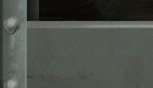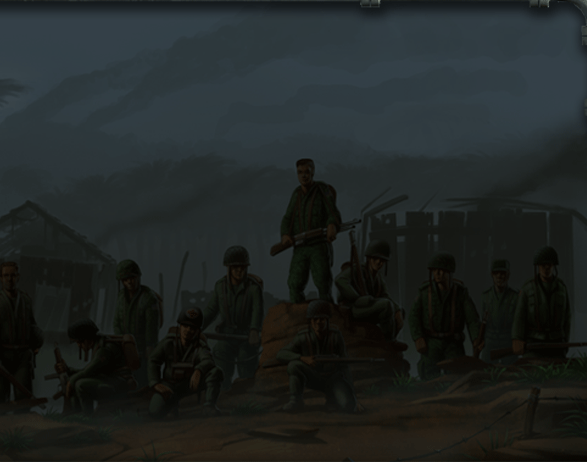SINGLE-PLAYER MODE
There are two ways to play a single-player game: Single Mission or Campaign.
Campaign takes you through each mission in sequence. Single Mission lets you
jump right into any mission you have previously unlocked in Campaign mode.
To start a campaign, click on New Game at the Main menu. To play a single
mission, click on Single Mission, then click on the mission you’d like
to play. Setting up for either game mode is identical after this point. The
first thing you’ll see is the Mission Briefing screen. This contains
a scrolling report about what’s to come. Click on Continue to go to
the Intel screen.
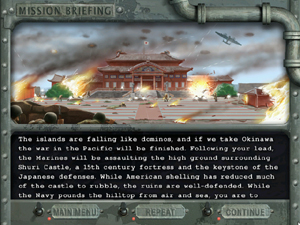 INTEL
SCREEN
INTEL
SCREEN
The Intel screen contains an intelligence briefing, list of objectives, and
an interactive map. Click on a circled area on the map to display more information,
such as reconnaissance photos and maps. Click on the Objectives tab at the
bottom of the screen to display your overall, primary and secondary objectives.
Click on Continue to go to the Squad screen.
 SQUAD
SCREEN
SQUAD
SCREEN
This is where you select and equip a team of four Deadly Dozen members for
the upcoming mission. Carefully consider the mission objectives as you select
squad members — one mission might require a sniper’s stealth,
while another will need heavy firepower or explosives expertise. To choose
a squad member, either click on an empty portrait box or click on the Change
button below the portrait of an existing squad member. This will bring up
a screen containing all twelve Deadly Dozen members. Move your mouse cursor
over a portrait to display that soldier’s stats. Click on a portrait
to assign that member to the squad for the upcoming mission.
Note: Remember that if you lose a Deadly Dozen member, he won’t be available
for the
remainder of the campaign. So, you might want to think twice about taking
an irreplaceable
explosives expert along on a mission that doesn’t entail demolition.
Click on the Bio button below a squad member’s portrait to display a
biography of that character. Click on the X button to remove that soldier
from your squad. Each soldier is equipped and ready to roll when you add them
to your squad. You can change his equipment, however, by clicking on his portrait.
This displays the soldier in the center of the screen, along with his five
gear and weapons slots. To give the soldier a new weapon, click on the Weapons
button on the right side of the screen, which will display all available weapons.
Simply drag a weapon from the right side of the screen into either the Primary
or Secondary weapon slot to equip it. To change the soldier’s gear,
click on the Items button, which will display all available items. Drag an
item into one of the three Items slots below the soldier. Keep an eye on the
soldier’s weight total as you equip him, which is located below the
Items slots. If the weight turns red, that means your soldier is encumbered,
which can affect his speed and endurance on the mission. Click on the Start
button to begin the mission.